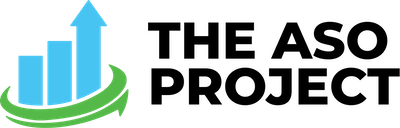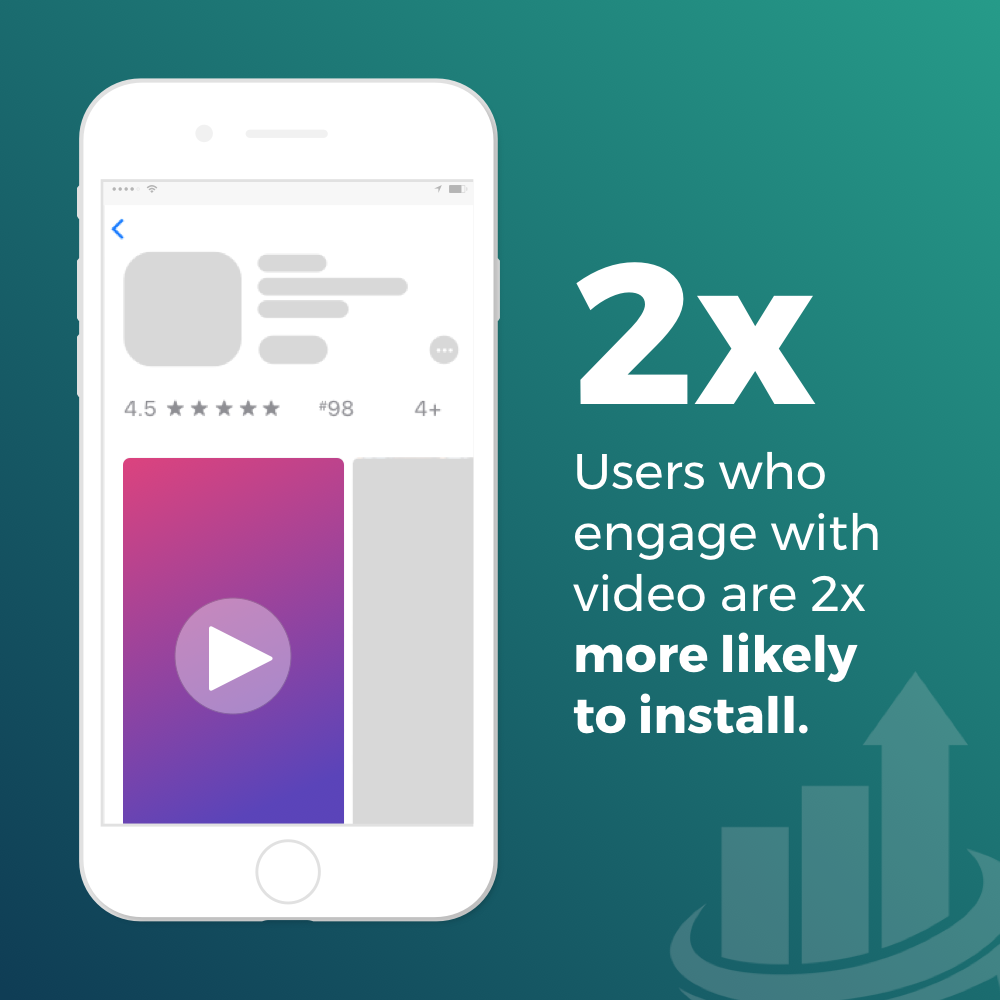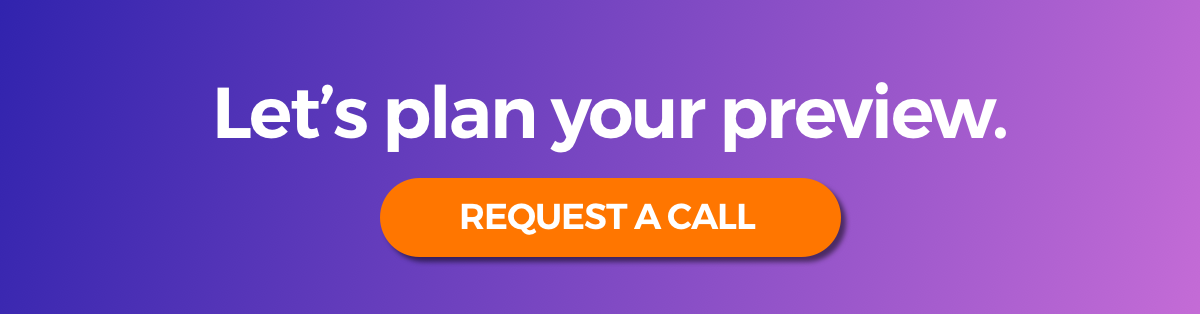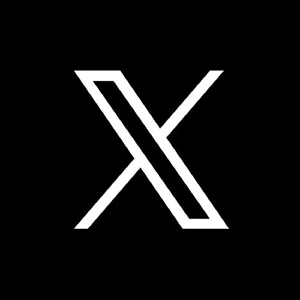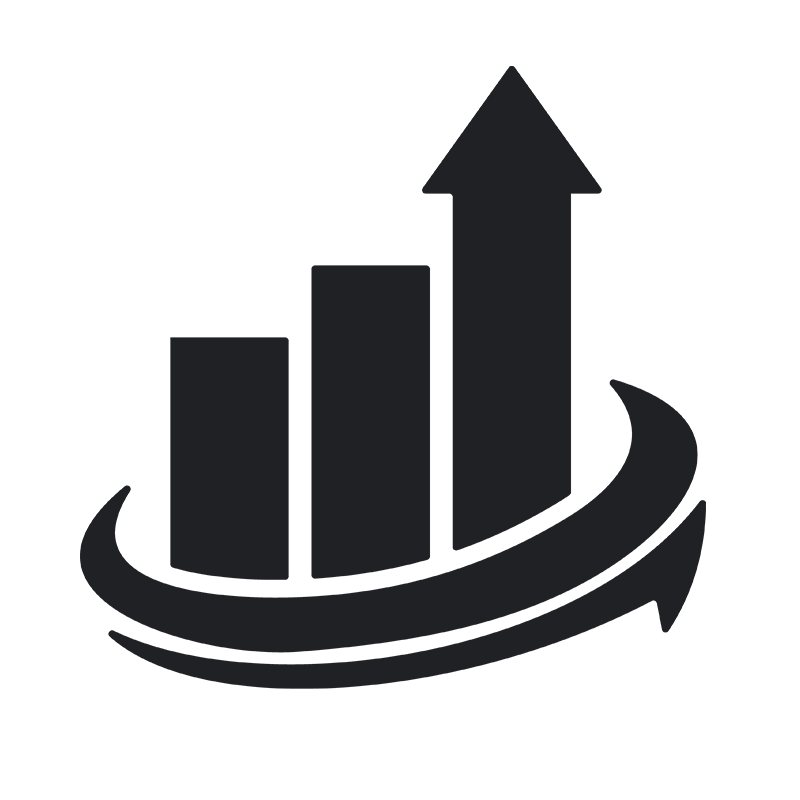The importance of having at least one app preview is at an all time high starting today, thanks to the release of iOS 11 and the updated App Store. The new App Store now autoplays previews. You can have up to three app previews and each preview can be up to 30 seconds long.
Unless you’ve been hiding under a rock, you know that video content is king right now. People enjoy watching content over reading and video gives you a unique ability to really illustrate your app in use. Plus, did you know that users that engage with your video are 2x more likely to install?! That’s great evidence for creating an effective preview.
Ready to accept the challenge? Here are our 5 steps to creating a high converting app preview video:
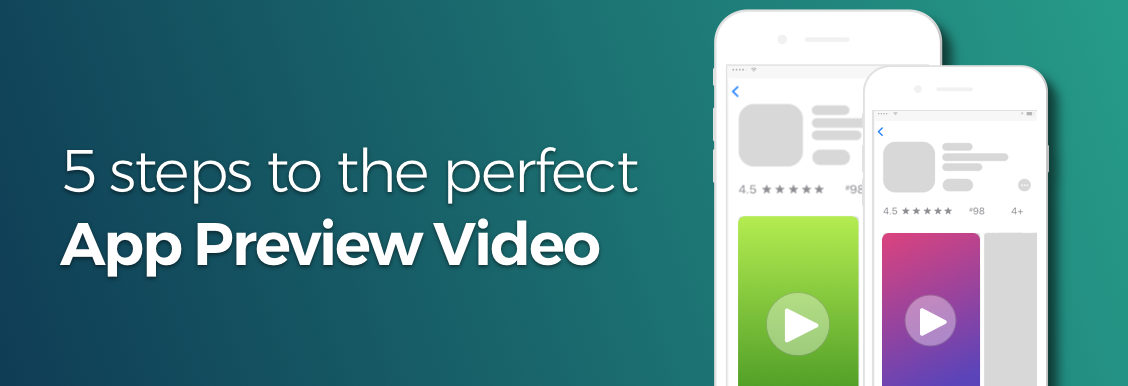
1. Perfect your poster frame
The poster frame is a preview screenshot which disappears when your video starts to play. Even with the autoplay feature in iOS 11, many users may have this feature disabled through their settings. It’s common for iOS users to toggle the “Reduce Motion” setting off in order to save battery, which automatically disables the video autoplay in the App Store. Users have the option to explicitly turn this feature on, but it can easily be overlooked, so we want to make sure the poster frame gives a clear representation of your best key point of interest about your app. You can do that by doing any of the following:
- a literal text call out with main features or content
- “featured on” company logos to highlight good press and popularity
ASO Protip: Avoid the center of the frame for any important text, graphic or imagery as this is where the play button will sit.
2. Curate your content
When creating any sort of summary video, like an app preview, it is important to use the classic “Inverted Pyramid” style for writing. The Inverted Pyramid principle is quite simple: Most important info first, then the supporting info and finally the fluff or closing thoughts. Order your video by including the most exciting or best value adding feature first. For example:
- #1 Solitaire App on the App Store
- Earn cash back automatically
- Save thousands of dollars by tracking driving
- Rent a room nearby tonight
ASO Protip: Note that previews are a max of 30 seconds and, statistically speaking, most users don’t make it till the end. Even more reason to pack a punch in the first 10 seconds! This also allows you to understand what KPIs (Key Points of Interest) drive installs depending on where viewers drop off and if it resulted in a download.
3. Highlight with hotspots
It’s important that your video is easy to follow. Simply screen recording your app in use can be lost on first time viewers. Make sure to highlight taps on screen with a hotspot (also called a nub). Check out the example below:
Source: Giphy.com
4. Audio or no?
Consider this: while iOS 11 autoplays videos, it does not autoplay their audio. A user must tap to prompt the playing of audio as it could be otherwise disrupting. It’s important to think about whether or not audio is integral to understanding your preview. If you show static screens with no scrolling or action, but are relying on audio to illustrate the functionality of your app, there’s a huge chance that viewers with audio disabled will get frustrated and think your video is “broken” or not buffering to play. Key takeaway here? Make sure audio enhances the viewing experience, not defines it!
If you’re using music or audio of some kind, highlighting sound effects are also a good idea when used purposefully and in moderation. Effects like these can be added in post editing software like Adobe After Effects.
5. Copy
Consider adding text call outs to emphasize main KPIs. It’s important to keep your copy evergreen. That means no content that will become out of date in future updates (unless of course you change your preview respectively). It’s also important to disclose with text any features that are only available through in-app purchases.
Incorporate these tips into your app preview and you’re well on your way to capturing decisive and exploring users! Looking for help creating your preview? Drop us a request for a discovery phone call. We will discuss your needs and help you formulate a strategy for your app preview!
Hungry for more info on creating the perfect preview? Check out more tips directly from the source at Apple.com.